キー等でCanvasに描いたオブジェクトを動かす時、等速ではなく加速度をつけるスクリプト。マウスでクリックした後に矢印キーで縦横に動かせる。
移動に加速度をつける
まず、猫画像を表示するCatクラス(cat.js)。
/**
* cat.js
* 猫画像を表示
*/
export class Cat {
constructor(parent = undefined, x = 0, y = 0) {
if (parent !== undefined) {
this._parent = parent;
}
this._x = x;
this._y = y;
this._img;
this._init();
}
//////////////////////////////////
// Private and protected
//////////////////////////////////
_init() {
if (this._parent !== undefined) {
this._ctx = this._parent;
}
this._img = new Image();
this._img.src = "./cat.png";
this.draw();
}
//////////////////////////////////
// Public
//////////////////////////////////
draw() {
// 現在の描画状態を保存
this._ctx.save();
// コンテキストの座標を変更し、キャンバス中央に移動
this._ctx.translate(this._x, this._y);
this._ctx.drawImage(this._img, -(this._img.width / 2), -(this._img.height / 2));
// save()で保存した描画状態を復元
this._ctx.restore();
}
//////////////////////////////////
// Getters/Setters
//////////////////////////////////
get x() {
return this._x;
}
set x(x) {
this._x = x;
}
get y() {
return this._y;
}
set y(y) {
this._y = y;
}
}
次に、移動処理を行うVelosityクラス(velosity.js)。
import { Cat } from "./cat.js";
/**
* 画像の移動に加速度をつける(velosity.js)
*/
export class Velosity {
constructor() {
this._cvs = document.getElementById('canvas');
this._ctx = this._cvs.getContext('2d');
this._cat;
this._vx = 0;
this._vy = 0;
this._ax = 0; // accelerationのa
this._ay = 0;
this._cvs.setAttribute('tabindex', 0); // ①tabindexの指定でキーイベントを受け取れるようにする
this._cvs.addEventListener('keydown', this._onKeydown.bind(this));
this._cvs.addEventListener('keyup', this._onKeyUp.bind(this));
// タイマー関連
this._animID;
this._isAnim = 0;
this._FPS = 60;
this._frame = 0;
this._startTime;
this._nowTime;
this._init();
}
//////////////////////////////////
// Private and protected
//////////////////////////////////
_init() {
this._cvs.style.backgroundColor = "#eeeeee";
this._cat = new Cat(this._ctx, this._cvs.width / 2, this._cvs.height / 2);
this._startTime = performance.now();
this._mainLoop();
}
_mainLoop() {
this._nowTime = performance.now();
let elapsedTime = this._nowTime - this._startTime;
let idealTime = this._frame * (1000 / this._FPS);
if (idealTime < elapsedTime) {
this._ctx.clearRect(0, 0, this._cvs.width, this._cvs.height);
// ②加速度を以前の速度に加算
this._vx += this._ax;
this._vy += this._ay;
this._cat.x += this._vx;
this._cat.y += this._vy;
this._cat.draw();
this._frame++;
if (elapsedTime >= 1000) {
this._startTime = this._nowTime;
this._frame = 0;
}
}
this._animID = requestAnimationFrame(this._mainLoop.bind(this));
}
//////////////////////////////////
// Handlers
//////////////////////////////////
_onKeydown(e) {
// ③押されたキーを判別し、加速度を加減
switch (e.keyCode) {
case 37: // 左矢印キー
this._ax = -0.2;
break;
case 39: // 右矢印キー
this._ax = 0.2;
break;
case 38: // 上矢印キー
this._ay = -0.2;
break;
case 40: // 下矢印キー
this._ay = 0.2;
break;
}
}
_onKeyUp(e) {
// ④矢印キーが離されたら加速度を0に
this._ax = this._ay = 0;
}
}
requestAnimationFrameを使ったゲームループの実装は、「【JavaScript】requestAnimationFrameでゲームループを作る」を参照。
①Canvasにキーイベントを設定するには、Canvas要素にtabindexを付与しなければならない。HTML側で指定してもよいが、ここではJavaScript側で設定している。
②速度を表す変数this._vx、this._vyに、加速度を表すthis._ax、this._ayをフレーム毎に加減。その値を猫画像のX、Y座標に代入し再描画。
③矢印キーが押されると_onKeydownイベントハンドラが呼び出され、押された矢印キーを判別して対応する向きの値を変数に代入。
④矢印キーが離されたらthis._ax、this._ayを0にリセット。
移動に加速度と角度もつける
イラスト:カクレノ(https://kotonohaworks.com/free-icons/)
上のスクリプトは左右キーを角度の変更に使い、上キーでのみ進むように変えたもの。向きが判別しやすいよう、画像を猫から飛行機に変更した。
import { Plane } from "./plane.js";
/**
* 画像の移動に角度と加速度をつける(velosity2.js)
*/
export class Velosity2 {
constructor() {
this._cvs = document.getElementById('canvas');
this._ctx = this._cvs.getContext('2d');
this._plane;
this._vx = 0;
this._vy = 0;
this._vr = 0; // 回転させる角度量
this._thrust = 0; // 推進力
this._cvs.setAttribute('tabindex', 0);
this._cvs.addEventListener('keydown', this._onKeydown.bind(this));
this._cvs.addEventListener('keyup', this._onKeyUp.bind(this));
// タイマー関連
this._animID;
this._isAnim = 0;
this._FPS = 60;
this._frame = 0;
this._startTime;
this._nowTime;
this._init();
}
//////////////////////////////////
// Private and protected
//////////////////////////////////
_init() {
this._cvs.style.backgroundColor = "#eeeeee";
this._plane = new Plane(this._ctx, this._cvs.width / 2, this._cvs.height / 2);
this._startTime = performance.now();
this._mainLoop();
}
_mainLoop() {
this._nowTime = performance.now();
let elapsedTime = this._nowTime - this._startTime;
let idealTime = this._frame * (1000 / this._FPS);
if (idealTime < elapsedTime) {
this._ctx.clearRect(0, 0, this._cvs.width, this._cvs.height);
// ①角度の設定
this._plane.rotation += this._vr;
let angle = this._plane.rotation;
let ax = Math.cos(angle) * this._thrust;
let ay = Math.sin(angle) * this._thrust;
// ②加速度を以前の速度に加算
this._vx += ax;
this._vy += ay;
this._plane.x += this._vx;
this._plane.y += this._vy;
this._plane.draw();
this._frame++;
if (elapsedTime >= 1000) {
this._startTime = this._nowTime;
this._frame = 0;
}
}
this._animID = requestAnimationFrame(this._mainLoop.bind(this));
}
//////////////////////////////////
// Handlers
//////////////////////////////////
_onKeydown(e) {
switch (e.keyCode) {
case 37: // 左矢印キー
this._vr = -0.05;
break;
case 39: // 右矢印キー
this._vr = 0.05;
break;
case 38: // 上矢印キー
this._thrust = 0.05;
break;
}
}
_onKeyUp(e) {
this._vr = 0;
this._thrust = 0;
}
}
スクリプトの基本は「【JavaScript】マウスカーソルを追いかけるマウスストーカーを作る」で作ったカーソルを追いかけてくる矢印。そのスクリプトに加速度を導入し、自分で動かせるように改変したもの。
①角度(this._vr)を元に画像を回転させている。②加速度を画像のX、Y座標に代入。上キーを押し続けるほど推進力(this._thrust)は増加し、どんどん加速していく。
Plane.jsは読み込む画像を猫から飛行機に変えただけで同じもの。
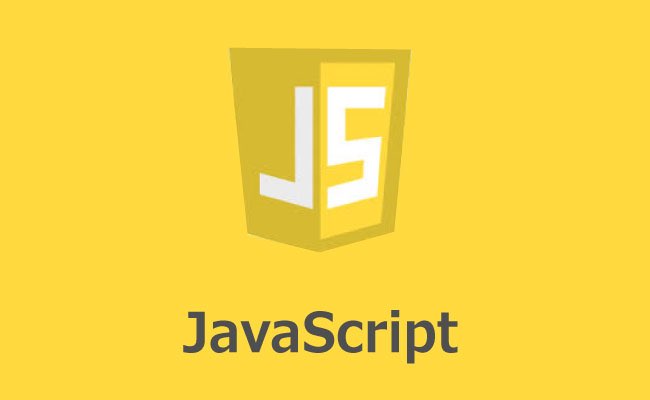

コメント