ガワネイティブアプリ(Android+WebView(HTML+CSS+JavaScript))におけるAdMob広告を表示する方法を備忘録として記す。サンプルプロジェクトは「ファイル」→「新規」→「新規プロジェクト」から「Empty Views Activity」で作成した。
順番にコードを追加していき、最終的にバナー広告、インタースティシャル広告、リワード広告を実装したガワネイティブアプリを作成する。
開発環境
- ndroid Studio Hedgehog | 2023.1.1 Patch 2
- Android Gradle Plugin 8.2.2
- Gradle 8.2
- kotlin 1.9.22
JavaScriptからAndroidのメソッドの呼び出し
まず、Android側でWebサイトを表示するWebViewを作る。
[app/manifests/AndroidManifest.xml]
<?xml version="1.0" encoding="utf-8"?>
<manifest xmlns:android="http://schemas.android.com/apk/res/android"
xmlns:tools="http://schemas.android.com/tools">
<!-- インターネッと接続を許可 -->
<uses-permission android:name="android.permission.INTERNET" />
<application
android:allowBackup="true"
android:dataExtractionRules="@xml/data_extraction_rules"
android:fullBackupContent="@xml/backup_rules"
android:icon="@mipmap/ic_launcher"
android:label="@string/app_name"
android:roundIcon="@mipmap/ic_launcher_round"
android:supportsRtl="true"
android:theme="@style/Theme.AdSample"
tools:targetApi="34">
<activity
android:name=".MainActivity"
android:exported="true">
<intent-filter>
<action android:name="android.intent.action.MAIN" />
<category android:name="android.intent.category.LAUNCHER" />
</intent-filter>
</activity>
</application>
</manifest>マニフェストファイルにインターネットアクセスの許可を追加。
[res/layout/activity_main.xml]
<?xml version="1.0" encoding="utf-8"?>
<androidx.constraintlayout.widget.ConstraintLayout xmlns:android="http://schemas.android.com/apk/res/android"
xmlns:app="http://schemas.android.com/apk/res-auto"
xmlns:tools="http://schemas.android.com/tools"
android:layout_width="match_parent"
android:layout_height="match_parent"
tools:context=".MainActivity">
<!-- WebViewコンポーネントを追加 -->
<WebView
android:id="@+id/webView"
android:layout_width="match_parent"
android:layout_height="match_parent" />
</androidx.constraintlayout.widget.ConstraintLayout>レイアウトファイルにWebViewコンポーネントを追加。元々あったTextViewは不要のため削除。
[MainActibity.kt]
package com.example
import androidx.appcompat.app.AppCompatActivity
import android.os.Bundle
import android.webkit.WebView
class MainActivity : AppCompatActivity() {
override fun onCreate(savedInstanceState: Bundle?) {
super.onCreate(savedInstanceState)
setContentView(R.layout.activity_main)
// WebViewの設定
val webView:WebView = findViewById(R.id.webView)
webView.settings.javaScriptEnabled = true; // JavaScriptを有効にする
webView.loadUrl("https://example.com/sample.html")
}
}MainActibtyにWebViewを設定。これで指定したWebサイトが表示される。
[MainActibity.kt]
package com.example
import androidx.appcompat.app.AppCompatActivity
import android.os.Bundle
class MainActivity : AppCompatActivity() {
override fun onCreate(savedInstanceState: Bundle?) {
super.onCreate(savedInstanceState)
setContentView(R.layout.activity_main)
val webView:WebView = findViewById(R.id.webView)
webView.settings.javaScriptEnabled = true; // JavaScriptを有効にする
webView.loadUrl("https://example.com/sample.html")
// WebViewに橋渡し役のインターフェイスを追加
webView.addJavascriptInterface(WebAppInterface(this), "Android")
}
// JavaScriptとAndroidを橋渡しするインターフェイスを実装
class WebAppInterface(private val context: Context) {
@JavascriptInterface
fun showToast(toast: String): String {
Toast.makeText(context, toast, Toast.LENGTH_LONG).show()
return toast
}
}
}WebViewに橋渡し役のインターフェイスを設定。2番目の引数がJavaScriptから呼び出す際の名前。JavaScript側からメソッドを呼び出す場合、この名前を頭につける。例、Android.showToast()など。
JavaScript側からは、このインターフェイス内にあるメソッドを呼び出す。
[sample.html]
<!DOCTYPE html>
<html lang="ja">
<head>
<meta charset="UTF-8">
</head>
<body>
<p>サンプルWebページ</p>
<script type="text/javascript">
window.onload = function(){
// Android側のメソッドを呼び出す
Android.showToast("JavaScriptからの呼び出し");
}
</script>
</body>
</html>上のシンプルなHTMLファイルは、開いた瞬間にAndroid側に対しshowToast()の呼び出しを行う。エミュレータ下部に「JavaScriptからの呼び出し」というトーストが表示される。
バナー広告の実装
バナー広告はアプリの下部に最初から最後まで表示されている広告。Android側だけの設定で済むため簡単。AdMobでの設定は割愛。
[build.gradle(Module)]
...
dependencies {
implementation("androidx.core:core-ktx:1.12.0")
implementation("androidx.appcompat:appcompat:1.6.1")
implementation("com.google.android.material:material:1.11.0")
implementation("androidx.constraintlayout:constraintlayout:2.1.4")
testImplementation("junit:junit:4.13.2")
androidTestImplementation("androidx.test.ext:junit:1.1.5")
androidTestImplementation("androidx.test.espresso:espresso-core:3.5.1")
// Mobile Ads SDKを追加
implementation("com.google.android.gms:play-services-ads:22.6.0")
}「build.gradle(Module)」に「Mobile Ads SDK」を追加し、上部に現れた「Sync Now」をクリック。記事作成時の最新版は22.6.0。
[app/manifests/AndroidManifest.xml]
<?xml version="1.0" encoding="utf-8"?>
<manifest xmlns:android="http://schemas.android.com/apk/res/android"
xmlns:tools="http://schemas.android.com/tools">
<uses-permission android:name="android.permission.INTERNET" />
<application
android:allowBackup="true"
android:dataExtractionRules="@xml/data_extraction_rules"
android:fullBackupContent="@xml/backup_rules"
android:icon="@mipmap/ic_launcher"
android:label="@string/app_name"
android:roundIcon="@mipmap/ic_launcher_round"
android:supportsRtl="true"
android:theme="@style/Theme.AdSample"
tools:targetApi="34">
<activity
android:name=".MainActivity"
android:exported="true">
<intent-filter>
<action android:name="android.intent.action.MAIN" />
<category android:name="android.intent.category.LAUNCHER" />
</intent-filter>
</activity>
<!-- AdMobのアプリIDを追加 -->
<meta-data android:name="com.google.android.gms.ads.APPLICATION_ID"
android:value="ca-app-pub-3940256099942544~3347511713"/>
</application>
</manifest>AdMobにはアプリIDと広告ユニットIDがある。アプリIDは自分のアプリをAdMobに登録すると割り当てられるユニークID。広告ユニットIDはAdMobで作成した個々の広告ユニットに割り当てられるユニークID。AdMobはテスト用アプリID、種類別テスト用広告ユニットIDを公開している。テスト段階ではこちらを使う。
テスト用アプリID
| Android | ca-app-pub-3940256099942544~3347511713 |
|---|---|
| iPhone | ca-app-pub-3940256099942544~1458002511 |
テスト用広告ユニットID
| 広告フォーマット | テスト用広告ユニットID |
|---|---|
| アプリ起動 | ca-app-pub-3940256099942544/3419835294 |
| バナー | ca-app-pub-3940256099942544/6300978111 |
| インタースティシャル | ca-app-pub-3940256099942544/1033173712 |
| インタースティシャル動画 | ca-app-pub-3940256099942544/8691691433 |
| リワード | ca-app-pub-3940256099942544/5224354917 |
| リワード インタースティシャル | ca-app-pub-3940256099942544/5354046379 |
| ネイティブ アドバンス | ca-app-pub-3940256099942544/2247696110 |
| ネイティブ アドバンス動画 | ca-app-pub-3940256099942544/1044960115 |
まず、AndroidManifest.xmlにAdMobのアプリIDを追加。ここではAdMobがテスト用に公開しているアプリIDを使用。本番では自分のアプリIDを使う。
[res/layout/activity_main.xml]
<?xml version="1.0" encoding="utf-8"?>
<androidx.constraintlayout.widget.ConstraintLayout xmlns:android="http://schemas.android.com/apk/res/android"
xmlns:app="http://schemas.android.com/apk/res-auto"
xmlns:tools="http://schemas.android.com/tools"
android:layout_width="match_parent"
android:layout_height="match_parent"
tools:context=".MainActivity">
<WebView
android:id="@+id/webView"
android:layout_width="match_parent"
android:layout_height="match_parent" />
<!-- レイアウトファイルに広告ユニットを追加 -->
<com.google.android.gms.ads.AdView
android:id="@+id/adView"
android:layout_width="wrap_content"
android:layout_height="wrap_content"
android:layout_alignParentBottom="true"
android:layout_centerHorizontal="true"
app:adSize="BANNER"
app:adUnitId="ca-app-pub-3940256099942544/6300978111"
app:layout_constraintBottom_toBottomOf="parent"
app:layout_constraintEnd_toEndOf="parent"
app:layout_constraintStart_toStartOf="parent"/>
</androidx.constraintlayout.widget.ConstraintLayout>レイアウトファイルに広告ユニットを追加。広告ユニットIDはテスト用IDを使用。
[MainActibity.kt]
package com.example
import android.content.Context
import androidx.appcompat.app.AppCompatActivity
import android.os.Bundle
import android.webkit.JavascriptInterface
import android.webkit.WebView
import android.widget.Toast
import com.google.android.gms.ads.AdRequest
import com.google.android.gms.ads.AdView
import com.google.android.gms.ads.MobileAds
class MainActivity : AppCompatActivity() {
override fun onCreate(savedInstanceState: Bundle?) {
super.onCreate(savedInstanceState)
setContentView(R.layout.activity_main)
// 広告の初期化
MobileAds.initialize(this)
// バナー広告の読み込み
var adView:AdView = findViewById(R.id.adView)
adView.loadAd(AdRequest.Builder().build())
val webView:WebView = findViewById(R.id.webView)
webView.settings.javaScriptEnabled = true; // JavaScriptを有効にする
webView.loadUrl("https://example.com/sample.html")
webView.addJavascriptInterface(WebAppInterface(this), "Android")
}
class WebAppInterface(private val context:Context) {
@JavascriptInterface
fun showToast(toast: String): String {
Toast.makeText(context, toast, Toast.LENGTH_LONG).show()
return toast
}
}
}MainActibityでSDKの初期化、バナー広告の読み込みを実装。これでエミュレータを実行すると、下部にテスト用バナー広告が表示される。
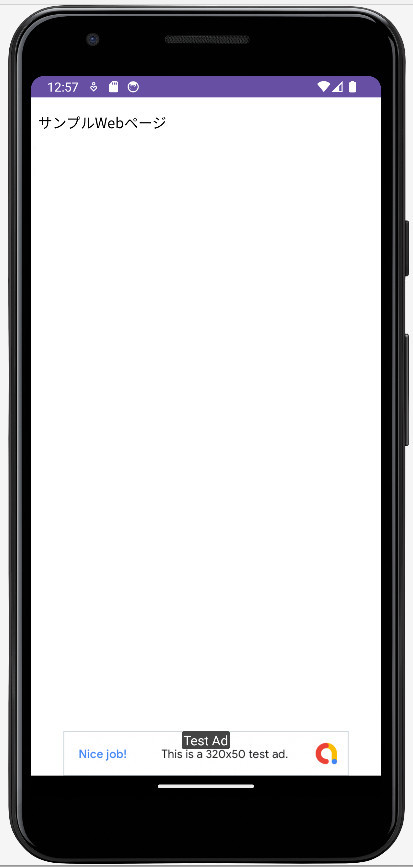
バナー広告はアプリの起動から終了まで表示しっぱなしが多いだろう。しかし、読み込み中、表示された、クリックされたといったライフサイクル毎の処理も実装可能。下の一番目のサイトで解説されている。
参考サイト
[Android] Android Studio でのAdMob広告の実装
【Kotlin/Android Studio】AdMobの導入方法!バナー広告の実装
インタースティシャル広告の実装
インタースティシャル広告はいつ表示するか、表示してはいけないかAdMobがガイドラインを出している。一般には画面遷移、ゲームのクリアまたはオーバー時が多いだろう。つまりこちらの任意のタイミングで表示させたい。
[sample.html]
<!DOCTYPE html>
<html lang="ja">
<head>
<meta charset="UTF-8">
<script type="text/javascript">
function onButtonClick() {
alert("ok");
// Android側のメソッドの呼び出し
Android.showInterstitialAd();
}
</script>
</head>
<body>
<p id="text">サンプルWebページ</p>
<input type="button" value="インタースティシャル広告を表示" onclick="onButtonClick();"/>
</body>
</html>ボタンが1つあるだけの簡単なWebサイトを用意する。WebViewで表示されたサイトのボタンをクリックすると、Android側でインタースティシャル広告を表示するメソッドを呼び出す。
インタースティシャル広告でも、マニフェストファイルにアプリIDの追加、build.gradle(Module)の設定が必要だが、バナー広告で解説、実施したため省略。レイアウトは不必要。
[MainActibity.kt]
package com.example
import android.content.Context
import androidx.appcompat.app.AppCompatActivity
import android.os.Bundle
import android.os.Handler
import android.os.Looper
import android.webkit.JavascriptInterface
import android.webkit.WebView
import com.google.android.gms.ads.AdRequest
import com.google.android.gms.ads.AdView
import com.google.android.gms.ads.FullScreenContentCallback
import com.google.android.gms.ads.LoadAdError
import com.google.android.gms.ads.MobileAds
import com.google.android.gms.ads.interstitial.InterstitialAd;
import com.google.android.gms.ads.interstitial.InterstitialAdLoadCallback
class MainActivity : AppCompatActivity() {
// インタースティシャル広告のIDはテスト用のIDを使用
private var interstitial:InterstitialAd? = null
private val interAdId = "ca-app-pub-3940256099942544/1033173712";
override fun onCreate(savedInstanceState: Bundle?) {
super.onCreate(savedInstanceState)
setContentView(R.layout.activity_main)
MobileAds.initialize(this)
var adView:AdView = findViewById(R.id.adView)
adView.loadAd(AdRequest.Builder().build())
val webView:WebView = findViewById(R.id.webView)
webView.settings.javaScriptEnabled = true;
webView.loadUrl("https://example.com/sample.html")
webView.addJavascriptInterface(WebAppInterface(this), "Android")
}
override fun onResume() {
super.onResume()
loadInterstitial()
}
// インタースティシャル広告のロードとライフサイクル毎のハンドラの実装
private fun loadInterstitial(){
val adRequest = AdRequest.Builder().build()
InterstitialAd.load(this, interAdId, adRequest, object:InterstitialAdLoadCallback(){
// ロード成功時
override fun onAdLoaded(p0: InterstitialAd) {
super.onAdLoaded(p0)
interstitial = p0
interstitial?.fullScreenContentCallback = object : FullScreenContentCallback(){
//広告を閉じられた時
override fun onAdDismissedFullScreenContent() {
super.onAdDismissedFullScreenContent()
}
//広告の表示成功時
override fun onAdShowedFullScreenContent() {
super.onAdShowedFullScreenContent()
interstitial = null
}
}
}
// ロード失敗
override fun onAdFailedToLoad(p0: LoadAdError) {
super.onAdFailedToLoad(p0)
interstitial = null
}
})
}
// インタースティシャル広告を表示
fun showInterstitial() {
// ロードが成功しているなら実行
if(interstitial != null) {
interstitial?.show(this)
}
}
class WebAppInterface(private val context:Context) {
val handler: Handler = Handler(Looper.getMainLooper())
// JavaScriptから呼び出すメソッド
@JavascriptInterface
fun showInterstitialAd() {
handler.post(Runnable {
val act: MainActivity = context as MainActivity
if(act != null) { act.showInterstitial() }
})
}
}
}AndroidのUI操作はメインスレッドで行わなければならないため、Handlerを使いRunnableをLooperに渡して非メインスレッド上でも実行可能にしている。
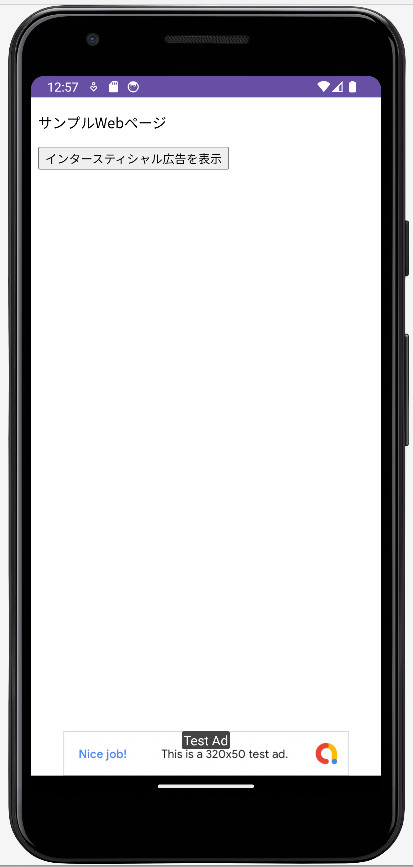
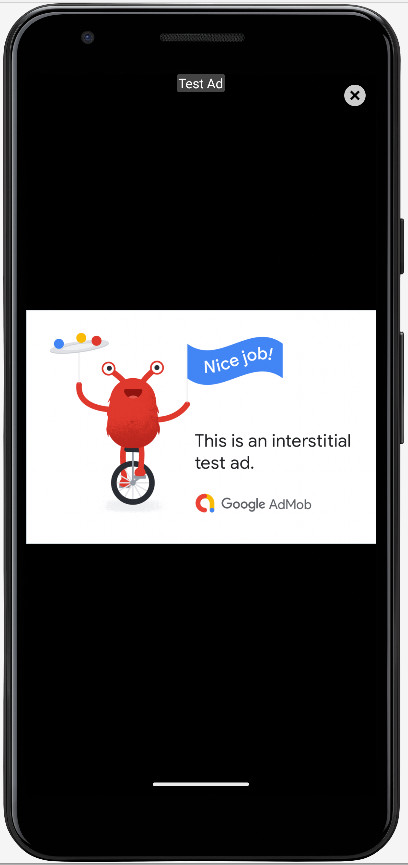
参考サイト
AndroidからJavaScriptのメソッドの呼び出し
まず、呼び出されるJavaScript側(Webサイト)を用意。
[sample.html]
<!DOCTYPE html>
<html lang="ja">
<head>
<meta charset="UTF-8">
<script type="text/javascript">
function onButtonClick() {
// Android側のメソッドの呼び出し
Android.showInterstitialAd();
}
function rewrite(txt) {
// pタグのテキストが書き換えられる
document.getElementById('text').innerText = txt;
}
</script>
</head>
<body>
<p id="text">サンプルWebページ</p>
<input type="button" value="インタースティシャル広告を表示" onclick="onButtonClick();"/>
</body>
</html>ボタンをクリックすると、インタースティシャル広告が表示されるのは「インタースティシャル広告の実装」と同じ。表示された広告を閉じるとPタグで表示されていたテキストが、Androidから送信されたテキストに変更される。AndroidからJavaScriptのメソッドを呼び出すにはloadUrl()を使う。
ウェブビュー.loadUrl(“javascript:メソッド名()”);
引数を渡す場合、JavaScript側のメソッドに渡す。JavaScript側から戻り値が欲しい場合は、loadUrl()では受け取れないため、JavaScript側にコールバック関数を定義する。
[MainActibity.kt]
package com.example
import android.content.Context
import androidx.appcompat.app.AppCompatActivity
import android.os.Bundle
import android.os.Handler
import android.os.Looper
import android.webkit.JavascriptInterface
import android.webkit.WebView
import com.google.android.gms.ads.AdRequest
import com.google.android.gms.ads.AdView
import com.google.android.gms.ads.FullScreenContentCallback
import com.google.android.gms.ads.LoadAdError
import com.google.android.gms.ads.MobileAds
import com.google.android.gms.ads.interstitial.InterstitialAd;
import com.google.android.gms.ads.interstitial.InterstitialAdLoadCallback
class MainActivity : AppCompatActivity() {
// インターフェイス内で参照するためクラスフィールドとして宣言
private lateinit var webView: WebView
private var interstitial:InterstitialAd? = null
private val interAdId = "ca-app-pub-3940256099942544/1033173712";
override fun onCreate(savedInstanceState: Bundle?) {
super.onCreate(savedInstanceState)
setContentView(R.layout.activity_main)
MobileAds.initialize(this)
var adView:AdView = findViewById(R.id.adView)
adView.loadAd(AdRequest.Builder().build())
webView = findViewById(R.id.webView)
webView.settings.javaScriptEnabled = true;
webView.loadUrl("https://example.com/sample.html")
webView.addJavascriptInterface(WebAppInterface(this), "Android")
}
override fun onResume() {
super.onResume()
loadInterstitial()
}
private fun loadInterstitial(){
val adRequest = AdRequest.Builder().build()
InterstitialAd.load(this, interAdId, adRequest, object:InterstitialAdLoadCallback(){
// ロード成功時
override fun onAdLoaded(p0: InterstitialAd) {
super.onAdLoaded(p0)
interstitial = p0
interstitial?.fullScreenContentCallback = object : FullScreenContentCallback(){
//広告を閉じられた時
override fun onAdDismissedFullScreenContent() {
super.onAdDismissedFullScreenContent()
// JavaScript側(WebView)のメソッドを実行
webView.loadUrl("javascript:rewrite('Androidからの通信です')")
}
//広告の表示成功時
override fun onAdShowedFullScreenContent() {
super.onAdShowedFullScreenContent()
interstitial = null
}
}
}
//ロード失敗時
override fun onAdFailedToLoad(p0: LoadAdError) {
super.onAdFailedToLoad(p0)
interstitial = null
}
})
}
// インタースティシャル広告を表示
fun showInterstitial() {
//ロードが成功しているなら実行
if(interstitial != null) {
interstitial?.show(this)
}
}
class WebAppInterface(private val context:Context) {
val handler: Handler = Handler(Looper.getMainLooper())
@JavascriptInterface
fun showInterstitialAd() {
handler.post(Runnable {
val act: MainActivity = context as MainActivity
if(act != null) { act.showInterstitial() }
})
}
}
}webViewをインターフェイスでも使うためクラスフィールドに変更。インタースティシャル広告が閉じられたタイミングで、JavaScriptのrewrite()を呼び出している。
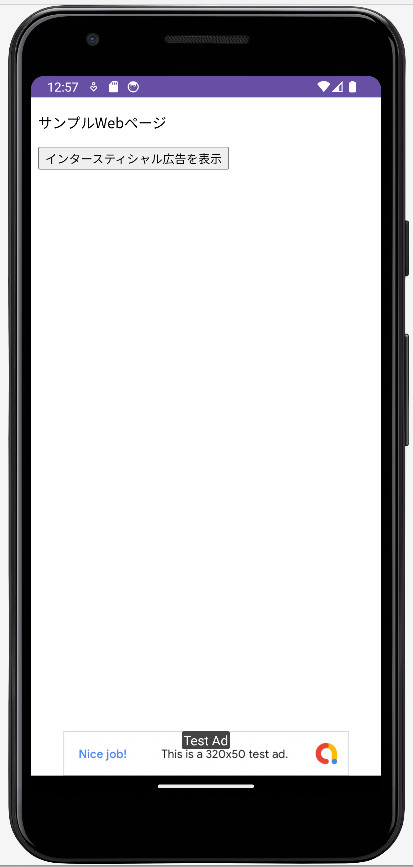
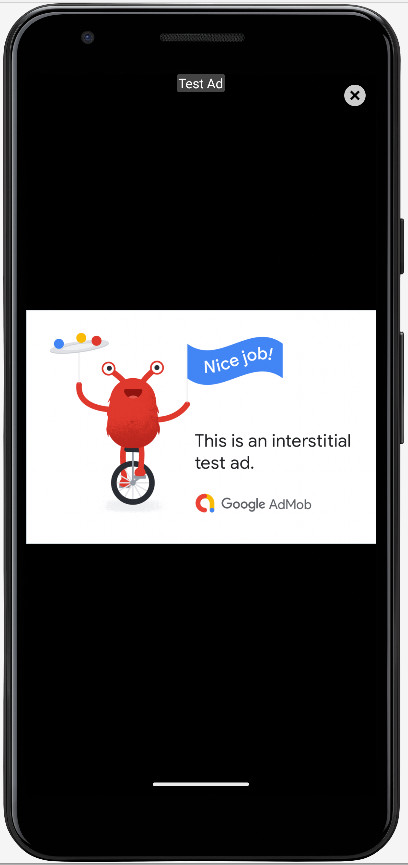
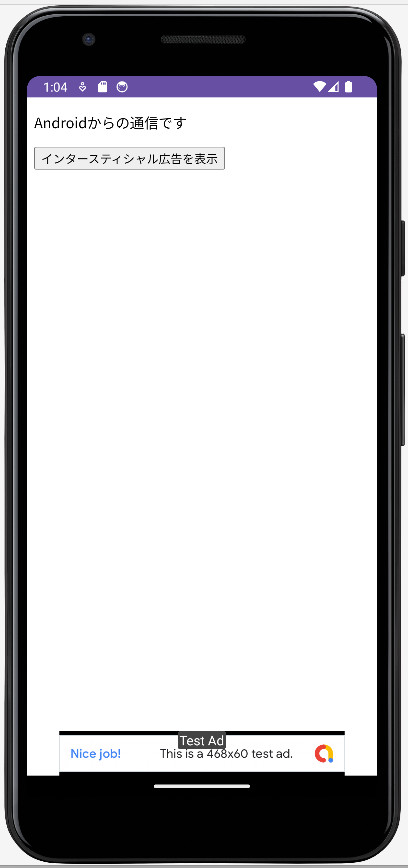
参考サイト
AndroidのWebViewをJavascriptエンジンとして利用する
リワード広告の実装
リワード広告でも、マニフェストファイルにアプリIDの追加、build.gradle(Module)の設定が必要だが、バナー広告で解説、実施したため省略。レイアウトは不必要。
[sample.html]
<!DOCTYPE html>
<html lang="ja">
<head>
<meta charset="UTF-8">
<script type="text/javascript">
function onInterstitialClick() {
Android.showInterstitialAd();
}
function onRewardeClick() {
// Andoroidのリワード広告の表示メソッドを呼び出し
Android.showRewarde();
}
function rewrite(txt) {
document.getElementById('text').innerText = txt;
}
</script>
</head>
<body>
<p id="text">サンプルWebページ</p>
<input type="button" value="インタースティシャル広告を表示" onclick="onInterstitialClick();"/><br /><br />
<input type="button" value="リワード広告を表示" onclick="onRewardeClick();"/>
</body>
</html>上がWebViewで表示する簡単なWebサイトのサンプル。新しくリワード広告用のボタンを追加している。クリックされるとAndroidのリワード広告表示メソッドを呼び出す。
[MainActibity.kt]
package com.example
import android.content.Context
import androidx.appcompat.app.AppCompatActivity
import android.os.Bundle
import android.os.Handler
import android.os.Looper
import android.webkit.JavascriptInterface
import android.webkit.WebView
import com.google.android.gms.ads.AdRequest
import com.google.android.gms.ads.AdView
import com.google.android.gms.ads.FullScreenContentCallback
import com.google.android.gms.ads.LoadAdError
import com.google.android.gms.ads.MobileAds
import com.google.android.gms.ads.OnUserEarnedRewardListener
import com.google.android.gms.ads.interstitial.InterstitialAd;
import com.google.android.gms.ads.interstitial.InterstitialAdLoadCallback
import com.google.android.gms.ads.rewarded.RewardedAd
import com.google.android.gms.ads.rewarded.RewardedAdLoadCallback
class MainActivity : AppCompatActivity() {
private lateinit var webView: WebView
private var interstitial:InterstitialAd? = null
private val interAdId = "ca-app-pub-3940256099942544/1033173712"
// リワード広告用のフィールド、広告ユニットIDはテスト用のID
private var rewarde:RewardedAd? = null
private val rewardeId = "ca-app-pub-3940256099942544/5224354917"
override fun onCreate(savedInstanceState: Bundle?) {
super.onCreate(savedInstanceState)
setContentView(R.layout.activity_main)
MobileAds.initialize(this)
var adView:AdView = findViewById(R.id.adView)
adView.loadAd(AdRequest.Builder().build())
webView = findViewById(R.id.webView)
webView.settings.javaScriptEnabled = true;
webView.loadUrl("https://example.com/sample.html")
webView.addJavascriptInterface(WebAppInterface(this), "Android")
}
override fun onResume() {
super.onResume()
loadInterstitial()
// リワード広告をロード
loadRewarde()
}
private fun loadInterstitial(){
val adRequest = AdRequest.Builder().build()
InterstitialAd.load(this, interAdId, adRequest, object:InterstitialAdLoadCallback(){
override fun onAdLoaded(p0: InterstitialAd) {
super.onAdLoaded(p0)
interstitial = p0
interstitial?.fullScreenContentCallback = object:FullScreenContentCallback(){
override fun onAdDismissedFullScreenContent() {
super.onAdDismissedFullScreenContent()
webView.loadUrl("javascript:rewrite('Androidからの通信です')")
}
override fun onAdShowedFullScreenContent() {
super.onAdShowedFullScreenContent()
interstitial = null
}
}
}
override fun onAdFailedToLoad(p0: LoadAdError) {
super.onAdFailedToLoad(p0)
interstitial = null
}
})
}
fun showInterstitial() {
if(interstitial != null) {
interstitial?.show(this)
}
}
// リワード広告のロード
private fun loadRewarde() {
val adRequest = AdRequest.Builder().build()
RewardedAd.load(this, rewardeId, adRequest, object:RewardedAdLoadCallback(){
// ロード成功時
override fun onAdLoaded(p0: RewardedAd) {
super.onAdLoaded(p0)
rewarde = p0
rewarde?.fullScreenContentCallback = object:FullScreenContentCallback(){
// 広告がクリックされた時
override fun onAdClicked() {
super.onAdClicked()
}
// 広告が閉じられた時
override fun onAdDismissedFullScreenContent() {
super.onAdDismissedFullScreenContent()
webView.loadUrl("javascript:rewrite('リワード広告が閉じられました')")
}
// 広告のインプレッションが記録された時
override fun onAdImpression() {
super.onAdImpression()
}
// 広告の表示成功した時
override fun onAdShowedFullScreenContent() {
super.onAdShowedFullScreenContent()
rewarde = null
}
}
}
// ロードが失敗した時
override fun onAdFailedToLoad(p0: LoadAdError) {
super.onAdFailedToLoad(p0)
rewarde = null
}
})
}
// リワード広告を表示
fun showRewarde() {
// ロードが成功しているなら実行
if(rewarde != null) {
rewarde?.show(this, OnUserEarnedRewardListener{ rewardItem ->
val rewardAmount = rewardItem.amount
val rewardType = rewardItem.type
})
}
}
class WebAppInterface(private val context:Context) {
val handler: Handler = Handler(Looper.getMainLooper())
@JavascriptInterface
fun showInterstitialAd() {
handler.post(Runnable {
val act: MainActivity = context as MainActivity
if(act != null) { act.showInterstitial() }
})
}
@JavascriptInterface
fun showRewardeAd() {
handler.post(Runnable {
val act: MainActivity = context as MainActivity
// リワード広告を表示
if(act != null) { act.showRewarde() }
})
}
}
}Webサイトの「リワード広告を表示」ボタンをクリックすると、Android側のshowRewardeAd()が呼び出されリワード広告が表示される。閉じるとWebサイトのPタグが、Android側から渡された「リワード広告が閉じられました」というテキストに変更される。
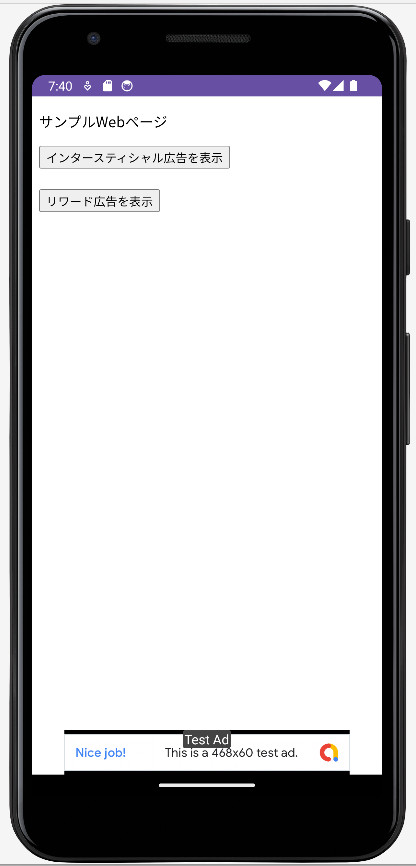
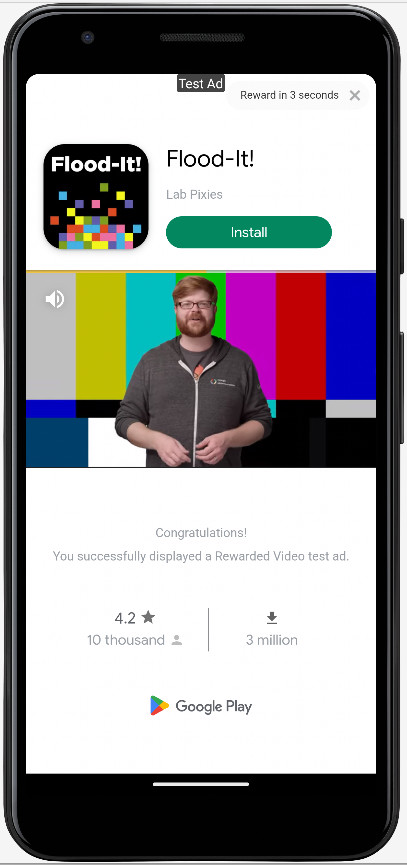
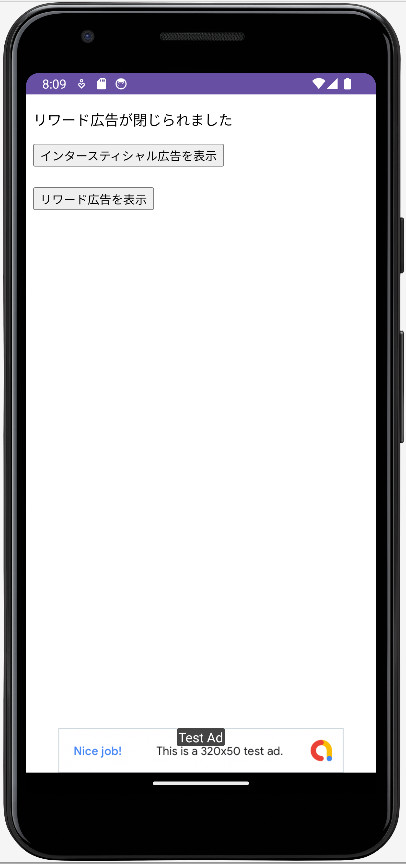
これでガワネイティブアプリでAdMob広告を一通り表示できた。
参考サイト


コメント